Initially, O-Calc Pro has a Master Catalog and a User Catalog available to the user. The User catalog allows the user to store poles, assemblies and individual components that are used frequently. Any items added to the User catalog should be saved automatically and available every time the application is launched.
If items do not appear to be saving to the User catalog, one potential explanation could be a missing Catalog Data Path. This can be checked by first navigating to the catalog maintenance window.
Under Tools > Catalog Maintenance > Configure Catalogs
The window that opens displays the list of catalogs that are currently available. For each one there are four fields including Catalog Windows Name, Catalog Type, Catalog Data Path, and Expansion State Path.
If in opening this window, a user finds that the Catalog Data Path and Expansion State Path fields are empty, that will prevent any changes to the user catalog from being saved, as O-Calc is not sure where to save those items to.
To correct for this, simply select the User catalog and select the Edit catalog option, which will open up another window.
In this window, simply click the ellipse button (…), which will open up a windows explorer window. From here, navigate to the location where O-Calc catalogs are stored – typically at this location: C:\ProgramData\OsmosePPL on your computer. Once you enter this in the address bar, you should be directed to a folder containing additional O-Calc catalogs, including your user catalog. Populating this Catalog path also fills in the State path for you. Once this is done, simply hit “Ok” until all the windows are closed.
Try making changes to your user catalog, then close and reopen O-Calc. The changes should now be saved for you.
If not, contact your O-Calc support representative.
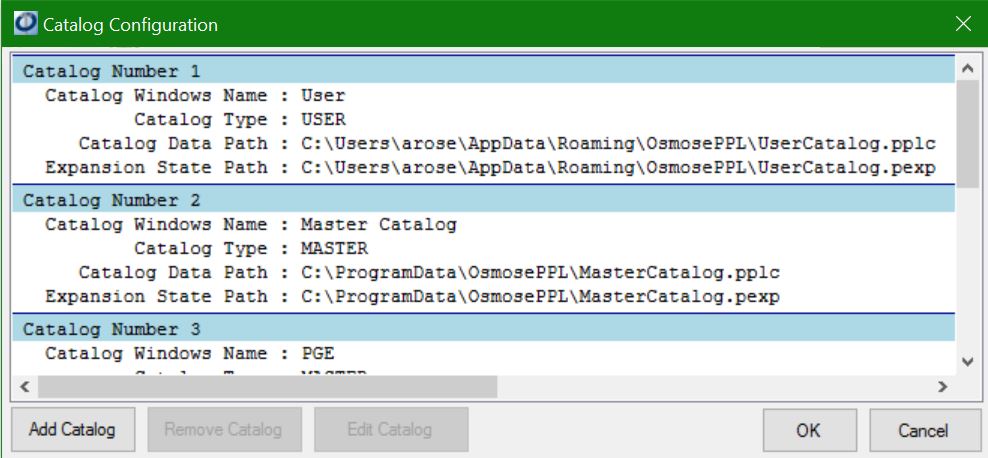
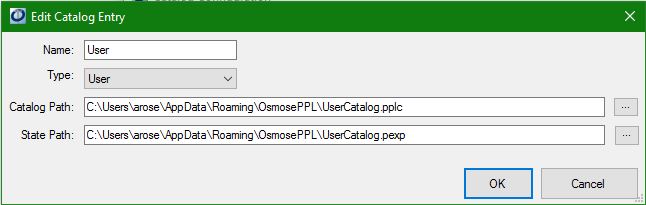
Recent Comments