The Master Catalog of O-Calc Pro contains all of the components that may be used to generate a model, or a .pplx file. Each of these items has many properties associated with it, which can be found and edited in the Data Entry Panel. While most of these attributes adjust some aspect of how an object is modeled, others are used to store information about the selected object. For instance, every object in O-Calc Pro has an attribute for the Owner of that object. For example, below is an image showing the ownership field for a Pole; notice that it is set to ‘Pole’ by default.
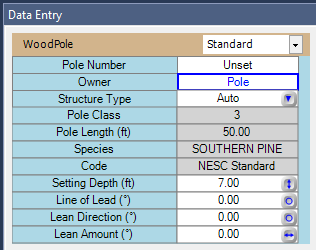
For other objects, the Owner attribute is set to ‘<Undefined>’ by default. Below are the attributes for a crossarm.
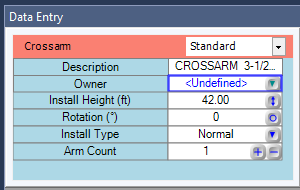
When the Owner attribute needs to be set, a user can double-click in the white box in the data entry window; this will allow a user to start typing, and enter an owner. Once finished typing, the user can hit the ‘Enter’ key on their keyboard. Once entered, an Owner will be added to a list of available owners. Below, I’ve typed in a name for the owner of a crossarm.
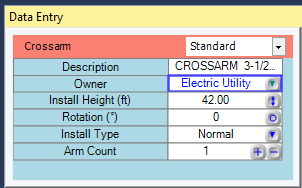
Now, if I select another object, like an insulator, I’ll be able to select the entered owner from a list.
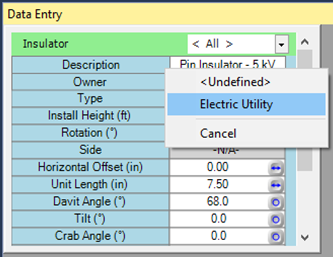
This list can store many new owners, if additional values must be added. New owners can be added by double-clicking in the Owner data entry field, and typing in new values. Each value is added to the list of possible Owners.
Now, it would be rather tedious to set the ownership for one single item at a time. For that reason, there are additional features that allow a user to set ownership of insulators based on the ownership of spans. Essentially, a user can set the Owner for a span object, and then force the Owner attribute for each insulator object that is the parent of that span, to be the same. Begin by setting ownership for the spans in the model. This can be done by selecting all spans that have the same owner, and in the Data Entry Window, highlighting the entire row of owners by holding down the SHIFT key and clicking in any one of the Owner Attribute Boxes:
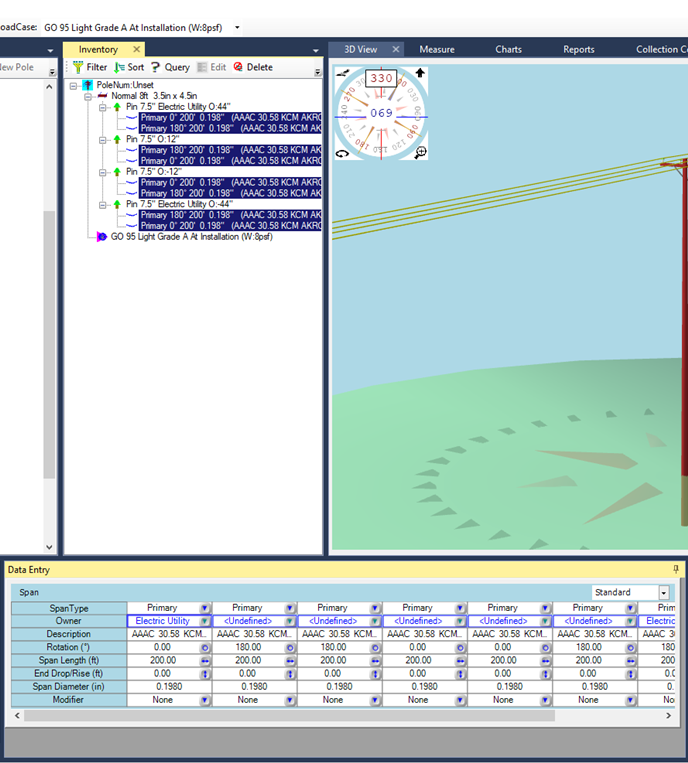
Once all boxes are selected, simply set the Owner for one of them, and all others will be populated with the same owner.
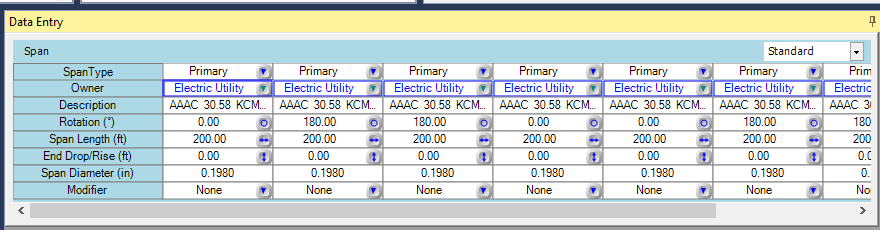
In the Inventory window, several tools are found running along the top of that window, in what can be called in Inventory ribbon. Among these tools, is the option to ‘Set Owners’.
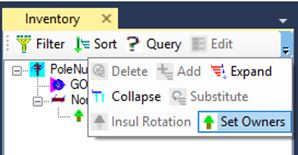
Select all the insulators that are parent objects of the spans.
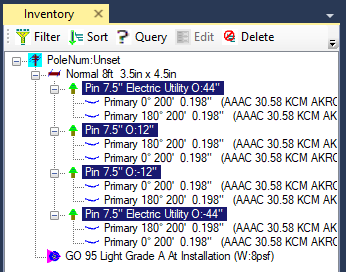
In the Inventory ribbon, select the ‘Set Owners’ button. This should update the Owner value for the selected insulators, to match the Owner value for the spans on those insulators. While only helpful for setting the Ownership for insulators with spans that have a set Owner, modifications to this tool will be available in the 2019 update to O-Calc Pro.
Recent Comments