The Allowable Strut Load for Sidewalk Struts plugin allows you to enter a table of allowable strut loads as a function of both strut diameter and strut length. When the plugin is activated and an O-Calc© Pro Note is on the GuyBrace object, the plugin will automatically fill in the Allowable Strut Load (lbs) attribute on the sidewalk strut, based on the strut diameter and strut length entered for the sidewalk guy. The plugin linearly interpolates the allowable strut load based on the actual strut length.Â
When making edits to the Strut attributes in the Data Entry, O-Calc displays an informational pop-up if you forgot to add a note to the Guybrace object, or if the note contains any entry errors:
Once the Allowable Strut Load (lbs) is filled out within the Note and the O-Calc Pro calculation engine runs to determine if the strut capacity is sufficient. The resulting strut capacity value will display in the Allowable Strut Load (lbs) attribute in the Data Entry. O-Calc Pro will flag the strut red in the Inventory and 3D View when it is not sufficient.
When values are entered for the strut which are outside of the parameters given within the Note, an informational pop-up will appear to alert you that the strut calculation will be skipped:
This is an example Note you will add to the GuyBrace object in Inventory. Follow the steps below to add and create the content of the note.
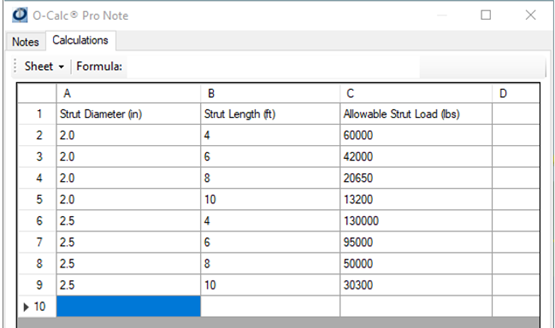
- Select the Allowable Strut Load for Sidewalk Struts from the Options>Manage Plugins menu and select Apply.
- Select Yes to restart the application and apply your changes.
- Right click the GuyBrace object, select Add Annotation>Notes.
- Select the Note object in the Inventory.
- In the Data Entry, click the Press to View button on the Contents attribute.
- Click the Calculations tab in the O-Calc Pro Note window.
- Enter the column header names as shown above then enter the applicable values under each column header name.
- Click the Notes tab, click File>Save. The calculation runs the results.
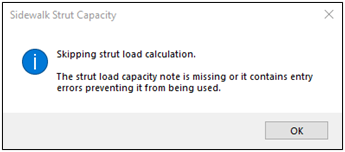
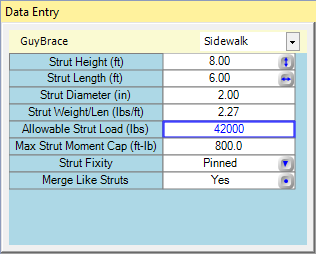
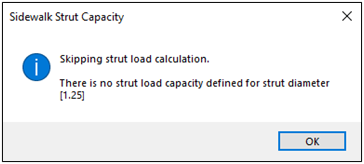
Recent Comments