Any component utilized in the construction of an O-Calc Pro pole model has several attributes available to the user. These attributes can be found by selecting an item, and viewing available attributes in the Data Entry Panel of the O-Calc Pro interface. These attributes can vary between different types of items.
For example, a pole is the only component of the model with custom attributes available. These custom attributes are referred to as the Aux Data Fields, or Auxiliary Data Fields. There are eight of these data fields available on a pole, although only the first six display in the header information on an analysis report.
These fields can be found by first selecting the pole in the Inventory window or in the 3D View display. Once the pole is selected, it’s attributes display in the data entry window. The Aux Data Fields can be found by selecting the filter bar, and changing it to the “User Data” Filter.
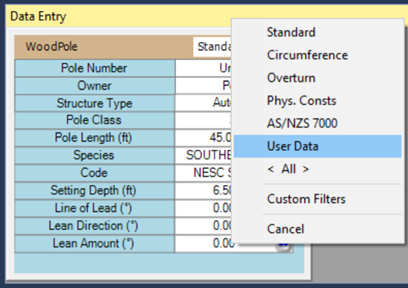
Once this filter is selected, the Aux Data Fields will be listed, numbered one through eight.
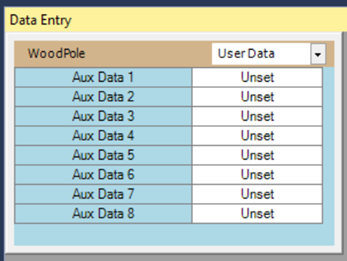
These attributes can be re-named, allowing the user to enter any information they would like. To do so, simply right-click on any one of the Aux Data Fields, and select “Set Attribute Alias”. Then a name field name can be entered.
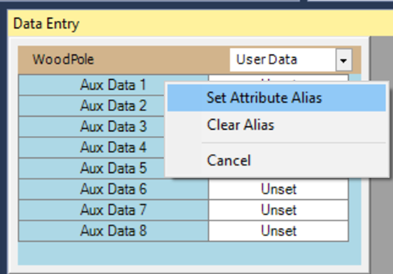
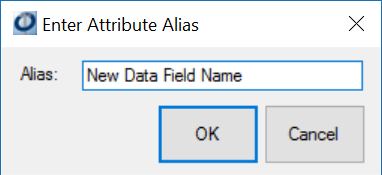
Once the new Alias has been assigned to a data field, the “Aux Data” name will be replaced with the new field name both in the Data Entry window and in the header information in the Analysis Report. A user is then free to enter any information they would like in the white fields next to the new Aux Data Alias.
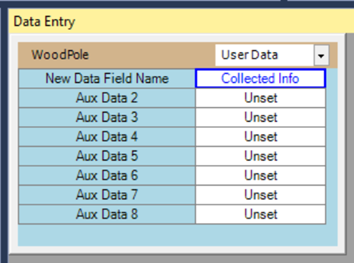
All eight of these fields can be utilized, but it is important to keep in mind that only the first six appear on the Analysis Report page, as shown below.

Recent Comments