One of the central concepts in O-Calc Pro is the use of the catalog. The catalog stores assemblies, stores objects, stores the components that you uses to build up your pole model and perform your analysis. While O-Calc Pro offers numerous catalogs for download, it may not be convenient to have all of these catalogs installed. It is often more efficient to customize your user catalog or create a custom master catalog containing the components most useful to your organization or in your personal day to day use.
Master vs. User Catalogs
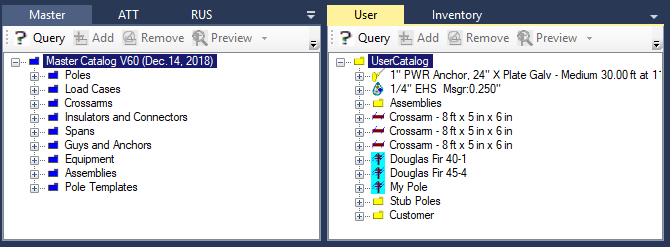
You can visually see the difference between Master and User catalogs by the color of their folders. Master catalogs have blue folders where user catalogs have yellow folders. Functionally, the difference between the two is that you can customize a user catalog but not a master catalog. Generally, a custom master catalog will have everything that is used by an organization or for a specific project and a user catalog will contain the components that each user finds useful on a regular basis.
Whether a catalog is master or user is set in the catalog configuration tool. This tool can be found under Tools -> Catalog Maintenance -> Configure Catalogs. The Catalog Configuration tool will display a list of all installed catalogs, along with options to Add a catalog, Remove a catalog, or Edit a catalog. When adding or editing a catalog, you can set it’s type as either master or user. To create a custom master catalog, you would edit it as a user catalog, and then configure it as a master catalog for other users in your organization.
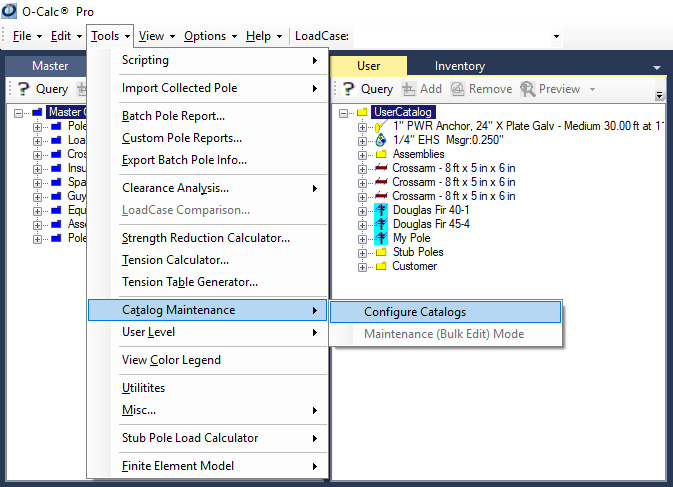
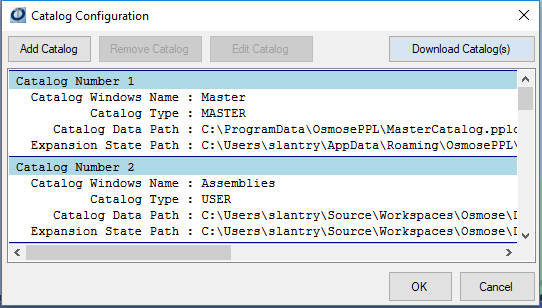
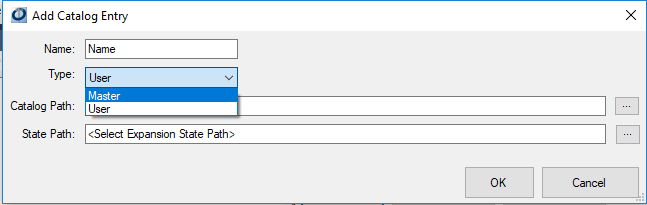
Catalog Customization
Adding and rearranging folders, components and assemblies in a user catalog can be done in a combination of drag and drop and right-click context menus. To add folders or move items up and down, right click in the user catalog and select the desired action. You can also perform various other additions and edits using the context menus.
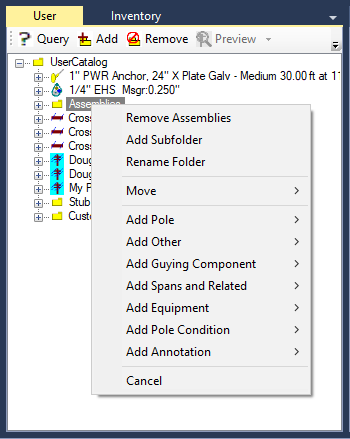
In addition to context menus, any component or combination of components can be dragged and dropped into a catalog folder. Components can be dragged from the inventory, from other catalogs, or to or from the desktop as .pplu or .pple files. These files can be shared with other users via email, shared network drives, they can be place virtually anywhere you want.
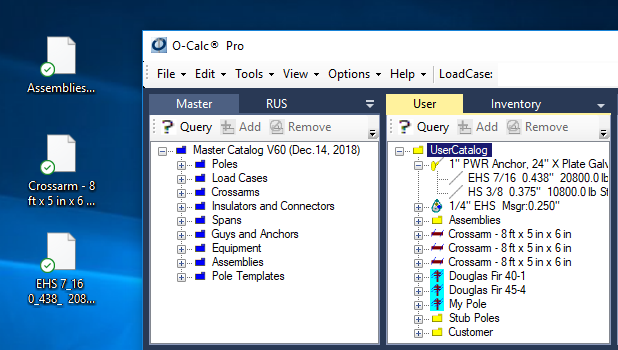
If multiple components are dragged from a pole in the inventory into the same catalog folder, they create a pole assembly. This folder can be dragged and dropped onto a pole in the inventory to attach all components in the folder to the pole. Each of these components will remember it’s orientation and height relative to the top component. The top component will be set at the height specified when added to the pole, and all other components in the folder will attach at their remembered rotation and relative heights.
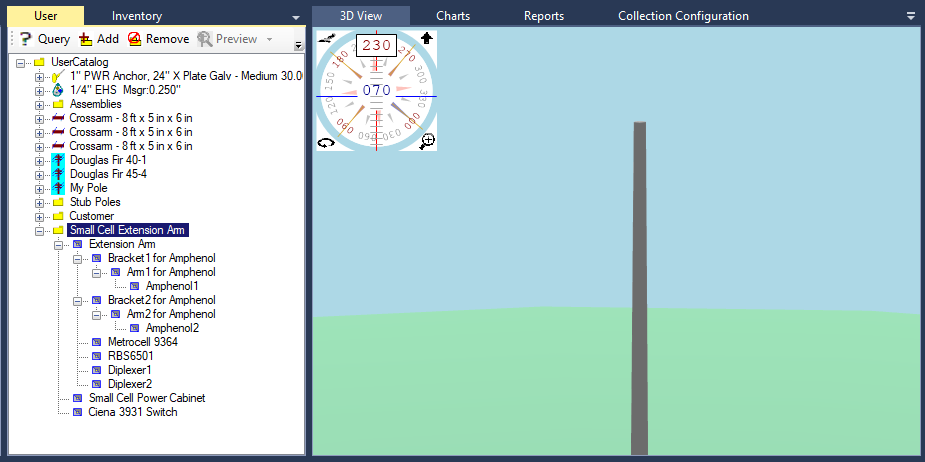
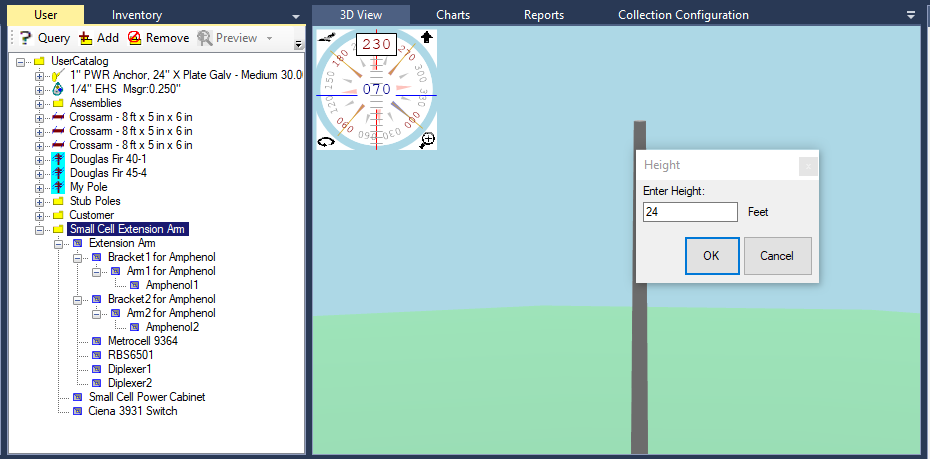
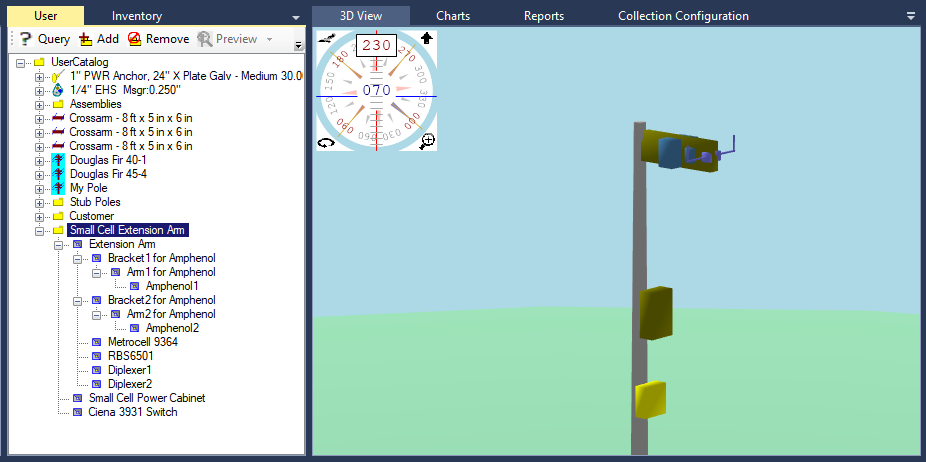
Below is a video that demonstrates many of the features of Catalogs:
Recent Comments