In the latest release of O-Calc Pro, Version 5.03, several updates have been made to familiar processes. One update is the way in which Master and User catalogs can be added to the program.
In previous versions, Installing the O-Calc Pro software included additional catalogs that a customer could use. These catalogs included Steel Poles, Concrete Poles, Fibergalss Crossarms, and other materials from a variety of manufacturers. Previously these would come with the installation package and be placed in this location: C:\ProgramData\OsmosePPL where a user could navigate to and bring them into O-Calc using the Catalog Maintenance Window.
In O-Calc Pro 5.03, these catalogs are now downloadable, to ensure the most updated version of each catalog is used. To download a catalog and bring it into the O-Calc Pro interface, follow the following steps:
- Launch O-Calc Pro
- Navigate to Tools > Catalog Maintenance and select Configure Catalogs
- In the Catalog Configuration Window, Select Download Catalog(s)

-
This will open your default web browser and navigate to the catalogs page.
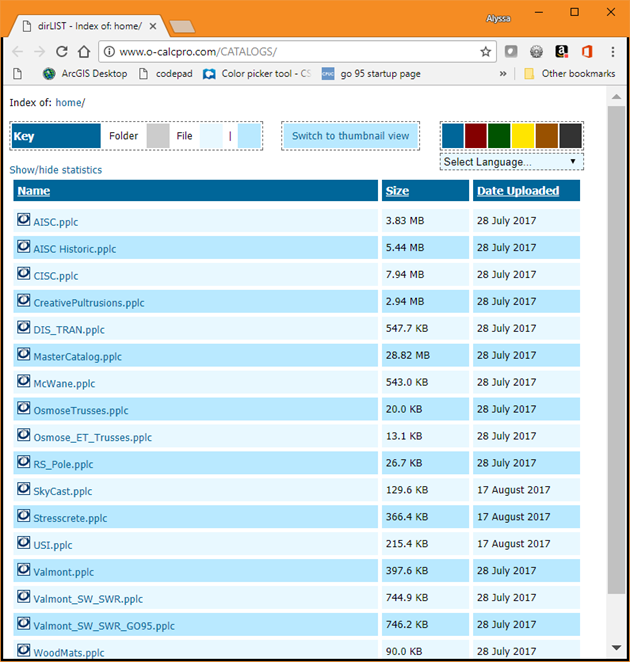
This page displays a list of all the downloadable catalogs for O-Calc Pro. A file size is provided, as well as an upload date to indicate when the catalog was updated. It is possible to toggle between list and thumbnail view using the center button near the top of the screen.
- Select the catalog you would like to download – left-clicking on the desired catalog should begin the download process. A user can set the download destination to any folder, but must remember this location when it is time to bring the catalog into O-Calc. To override old version of a catalog, save the downloaded version into the folder: C:\ProgramData\OsmosePPL When prompted to overwrite a file with the same name, select yes.
- After catalogs have been downloaded into the appropriate folder, they can be added to a O-Calc Pro. In the Catalog Configuration window, select Add Catalog.
-
In the Add Catalog Entry window, enter a name for the catalog you are adding, select the type of catalog (Usually Master), and navigate to the catalog by using the (…) button next to the Catalog Path field.
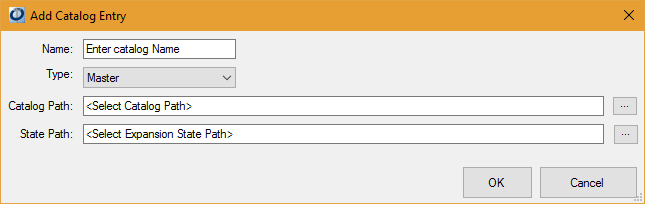
-
Once the catalog is selected, select Ok Twice to bring in the catalog.
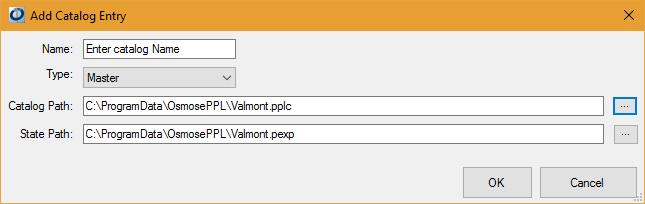
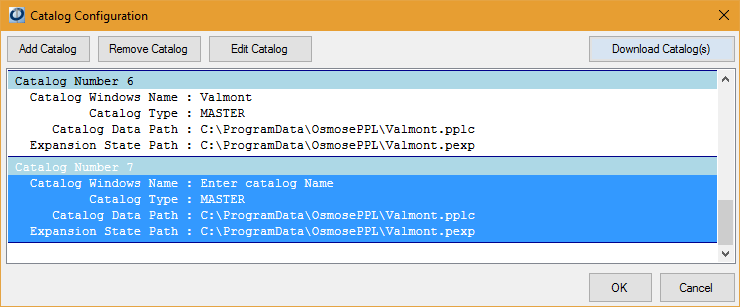
The catalog should now be visible in the O-Calc Pro interface, typically placed alongside the 3D View, Measure, Charts, and Reports tabs. It can be dragged over to where the other catalogs are docked, and placed among them.
Recent Comments